
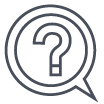 Frequently Asked Questions
Frequently Asked Questions
![]() Frequently Asked Questions
Frequently Asked Questions
Multi-Factor Authentication (MFA)
Setup & Binding
How do I perform first-time device binding with the MFA app?
Download Kenanga's MFA app here: Apple / Google / Huawei or scan the QR code.
- KenTrade Web: Log in via website and scan the QR code using the MFA app, or scan the QR code directly to download the MFA app.
- KenTrade App: Log in to the app, click on MFA, and complete the binding. If you do not have the MFA app installed, clicking on MFA will prompt you to download it.
What should I do if the QR code has expired?
Each QR code is for single use. If it expires, close the browser and log in again to generate a new one.
Why do I need internet access during MFA setup?
Internet access is required to generate the QR code and verify the OTP during the binding process.
Will the OTP be sent to my registered mobile number?
Yes, the One-Time Password (OTP) required for MFA will be sent to your mobile number registered with Kenanga. Please ensure that your contact details are up to date to avoid any disruption in accessing your trading account.
