
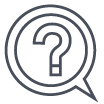 Frequently Asked Questions
Frequently Asked Questions
![]() Frequently Asked Questions
Frequently Asked Questions
Technical Requirements
What are the minimum system specification requirements to operate KenTrade?
To ensure optimal performance of the trading platform, your computer Operating System should at least run on Windows 10 version and above.
What are the required settings in browsers to ensure smooth running of KenTrade?
- Switch off pop-up blockers
Please turn off the pop up blockers to enable system cab files download and allow pop-up messages in KenTrade.
- Chrome: Settings>Privacy > Content Settings> allow pop ups or make KenTrade as exception
- Mozilla Fire Fox: Tools > Options > Content > Uncheck Block Pop-up Windows
- Safari: Safari > Preferences > Security > Uncheck Block Pop-up windows
- Compatibility view settings
- For Microsoft Edge, follow the steps below to load Internet Explorer mode in Microsoft Edge
Option 1: Click on Reload in Internet Explorer mode
- Browse the web page in Edge.
- Open the settings and more menu by selecting the three-dot icon in the top-right of the window -> then click on “Reload in Internet Explorer mode”.
Option 2: To Add an Internet Explorer Mode Button to Edge
- Open the settings and more menu by selecting the three-dot icon in the top-right of the window.
- Go to Settings -> Select “Appearance” - > Enable “Internet Explorer Mode Button”
- An Internet Explorer Mode button should appear to the right of the address bar. Select it whenever you want to enter and exit Internet Explorer Mode
- For Microsoft Edge, follow the steps below to load Internet Explorer mode in Microsoft Edge
- Computer PC Language and Time zone
- Please set pc language to English and time zone to Malaysian time zone.
- PC browser administrative rights
- To download system cab files, please ensure you have the Administrative rights on your PC.
